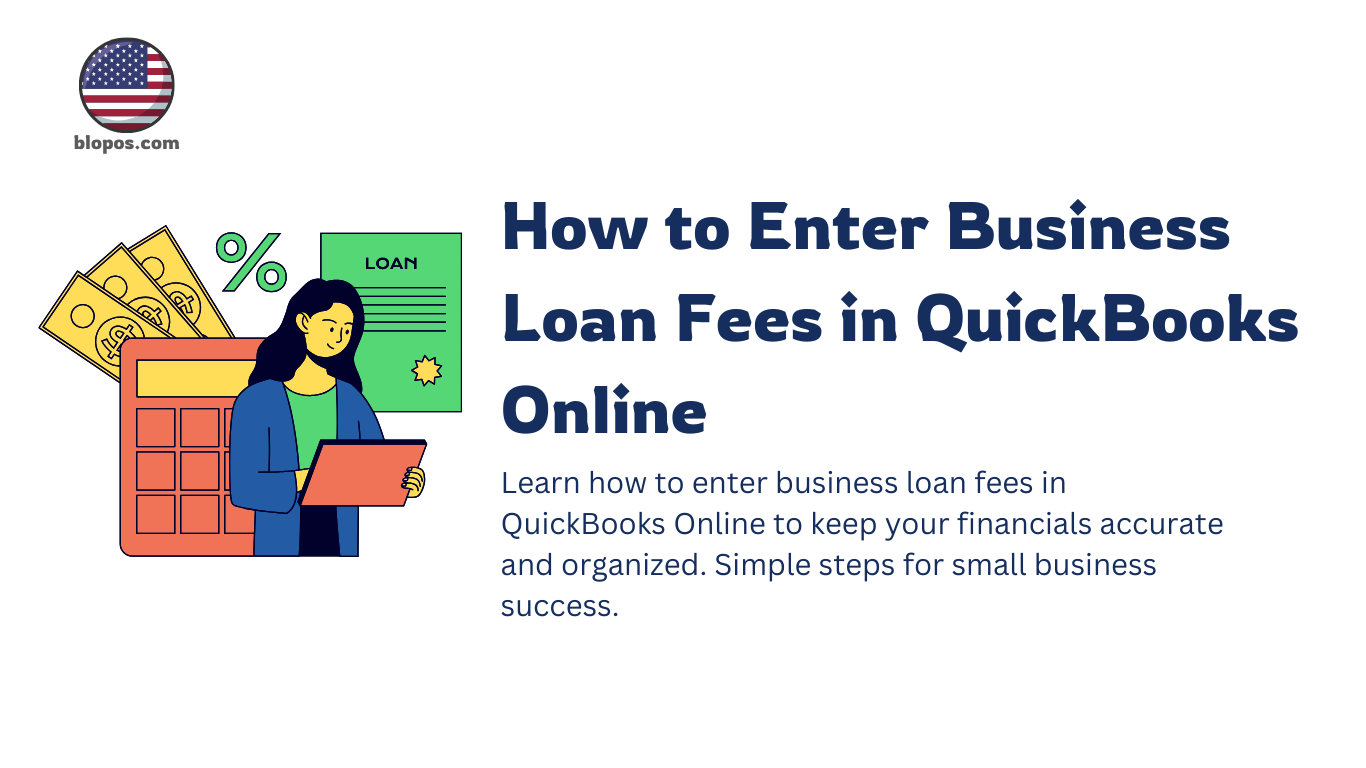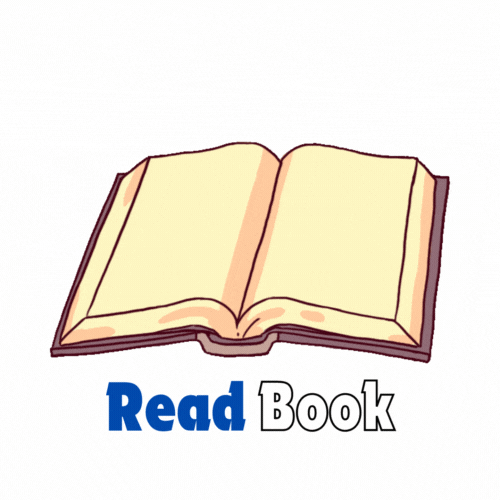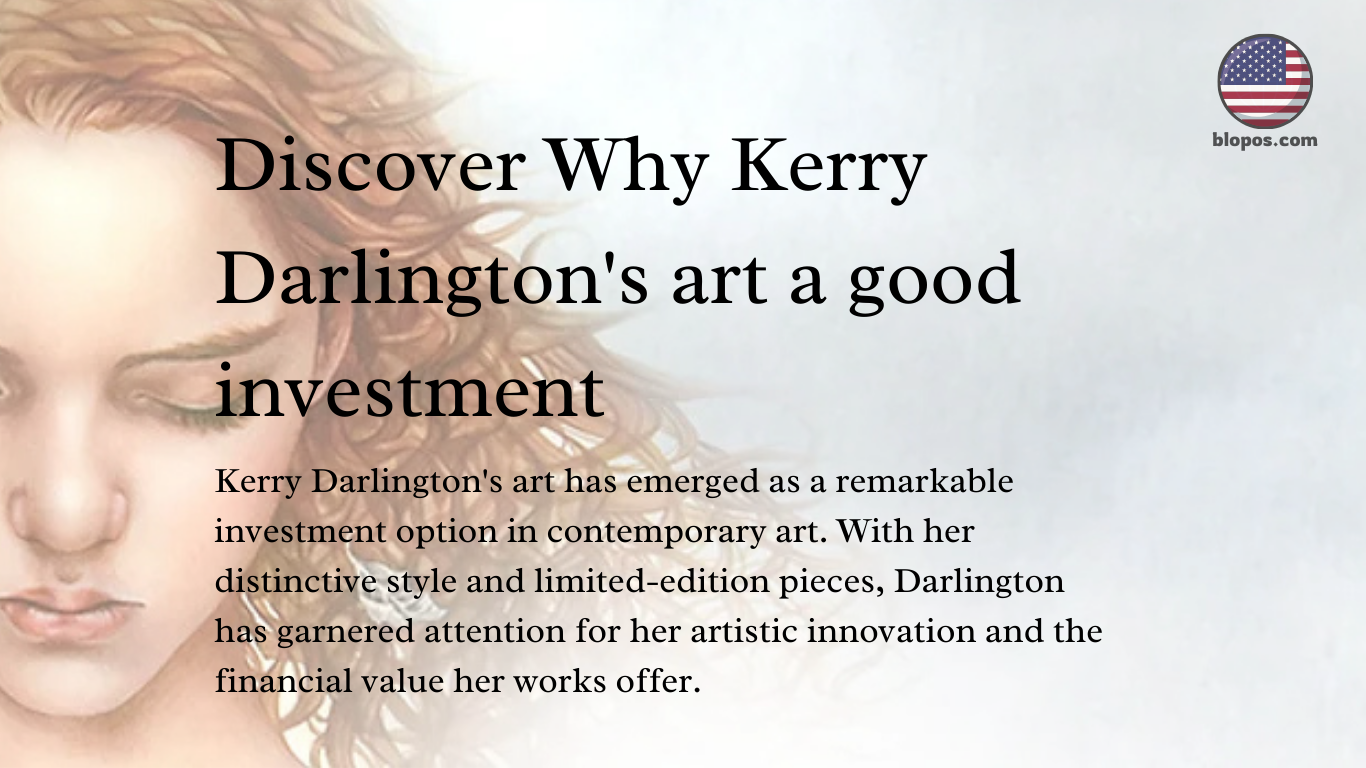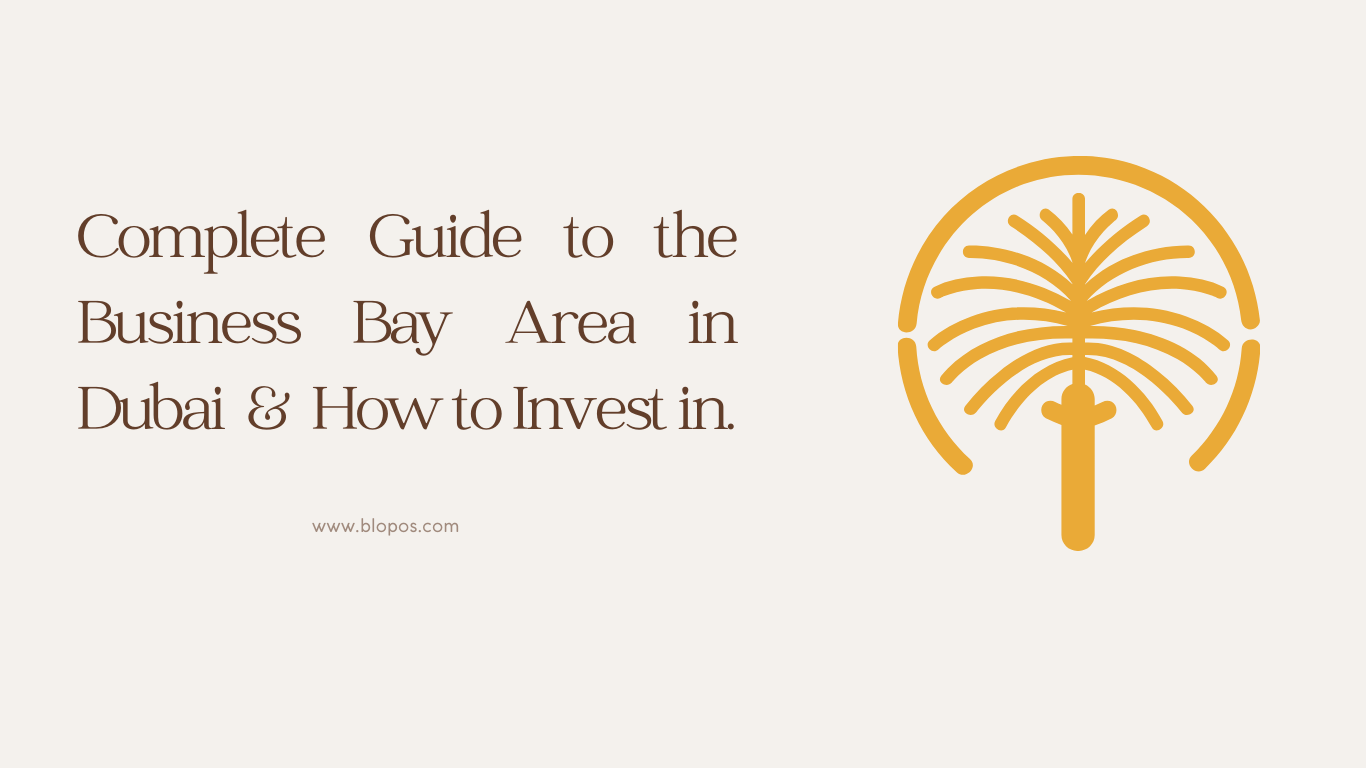Managing business loans can be a daunting task, especially when it comes to accurately recording loan fees in your accounting software. If you’ve been wondering how to enter business loan fees in QuickBooks Online, this guide will walk you through the process step by step. By following this simple, easy-to-understand process, you can ensure your financial records are accurate and up-to-date, helping you maintain a clear view of your business’s financial health. Whether you’re new to QuickBooks or a seasoned user, learning to handle loan fees efficiently can make a big difference in keeping your accounts organized.
Table of Contents
ToggleUnderstanding Business Loan Fees in QuickBooks Online
When you take out a loan for your business, you’ll often encounter fees such as origination fees, processing fees, or late fees. Recording these expenses properly in QuickBooks Online is crucial for maintaining accurate financial records. Incorrectly entered data can lead to confusion during tax season and when running financial reports. Business loan fees in QuickBooks need to be categorized correctly so that your balance sheet, profit and loss statements, and cash flow reports reflect the true financial picture of your business.
Here’s a breakdown of how to manage business loan fees in QuickBooks effectively.
Also Read: Discover the Simple Way to Get a Loan Online Without a Bank Account in the USA
Step-by-Step Guide to Enter Business Loan Fees in QuickBooks Online
Log Into QuickBooks Online
Start by logging into your QuickBooks Online account. Navigate to the dashboard and prepare to input the details of your business loan and associated fees.
Create a Liability Account
Before entering the loan fees, you’ll need to create a liability account for the loan itself. This will keep the loan amount separate from other financial activities in your books. Here’s how:
Go to the “Accounting” tab and select “Chart of Accounts.”
Click on “New.”
Choose “Liability” under the account type and “Loan Payable” as the detail type.
Name the account something specific to the loan (e.g., “Business Loan ABC Bank”).
Enter the Loan Principal Amount
After creating the liability account, enter the loan’s principal amount. This represents the actual amount borrowed and should be separate from any loan fees.
Record the Business Loan Fees
Now it’s time to enter the business loan fees in QuickBooks. To do this:
Go to the “Expense” tab and click “New Expense.”
Choose the vendor (the bank or lender).
Select the relevant expense account, such as “Loan Fees” or “Interest Expense” (if one doesn’t exist, create a new one).
Enter the loan fee amount and categorize it properly. You can break down fees into specific categories like origination, processing, or service fees, depending on what’s listed on your loan agreement.
Assign the Fees to the Loan Account
Be sure to link the fees to the loan liability account you created earlier. This will help you track the total cost of the loan over time, including both the principal and the fees.
Review and Save
Double-check all the entered details to ensure accuracy, and then save the transaction. QuickBooks will now reflect the loan fees in your financial reports.
Also Read: Can I Go to Jail for Not Paying Online Loans?
Tracking Loan Payments and Fees Over Time
Once you’ve entered the business loan fees in QuickBooks, you’ll also want to track loan payments over time. Here’s how to keep everything organized:
Each time you make a loan payment, split the payment between principal and interest or fees, as shown on your loan statement.
Record the principal payment against the loan liability account, and the interest or fees against the corresponding expense accounts.
QuickBooks will automatically update your balance sheet to reflect how much of the loan has been repaid and how much is still owed.
Also Read: Easily Pay Your GSIS Loan Online Ultimate Guide
Why Properly Recording Loan Fees Matters
Accurate accounting of business loan fees in QuickBooks is vital for understanding the true cost of borrowing. By separating fees from the principal and tracking them correctly, you’ll have a clear picture of how much your loan is costing you. This is especially important for tax purposes, as some fees may be deductible, and for overall financial planning, as it helps you avoid surprises when it comes to cash flow management.
When loan fees are accurately recorded, it also ensures that your financial statements provide a true and fair view of your business’s health. Inaccuracies can lead to incorrect reports, affecting everything from loan applications to tax returns.
Conclusion
Handling business loan fees in QuickBooks doesn’t have to be complicated. By following these steps, you can keep your financial records accurate, track your loans with ease, and stay prepared for tax season. Properly recording loan fees ensures your financial reports are reliable, helping you make better business decisions. Stay organized, and you’ll have no trouble managing your business loans effectively with QuickBooks Online.
FAQ
How do I categorize loan origination fees in QuickBooks?
Loan origination fees should be recorded as an expense in the “Loan Fees” or “Interest Expense” category, depending on your chart of accounts.
Can I deduct loan fees from my taxes?
Yes, certain loan fees like interest and origination fees may be tax-deductible. Consult a tax professional for customized advice.
Where do I enter processing fees for a business loan in QuickBooks?
Processing fees should be entered as an expense under the “Loan Fees” category or any other relevant category like “Bank Charges.”
How do I track both the principal and interest payments for a loan in QuickBooks?
When making payments, split the transaction between the loan liability account (for the principal) and the interest or fee account.
Should I create a new account for each business loan?
Yes, it’s recommended to create a new liability account for each loan to keep your records organized.
Can QuickBooks Online automatically calculate interest on loans?
No, QuickBooks Online does not automatically calculate loan interest. You’ll need to manually enter interest payments based on your loan statement.
What happens if I don’t record loan fees correctly?
Misrecording loan fees can result in inaccurate financial reports, which can complicate tax filings and business planning.
Can I make adjustments to loan fees after they’re entered?
Yes, if you’ve made an error, you can go back and adjust the expense entry or account details.
How do I record late fees on a business loan in QuickBooks?
Late fees should be recorded as an expense under “Loan Fees” or “Late Charges” to ensure they are tracked separately from interest or principal.
Why are my loan payments not reducing the loan balance?
This could happen if the payments are not properly split between the principal and interest. Ensure the principal portion is being applied to the loan liability account.